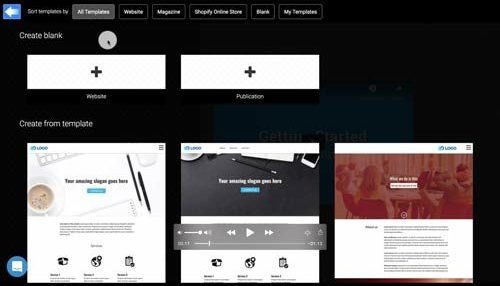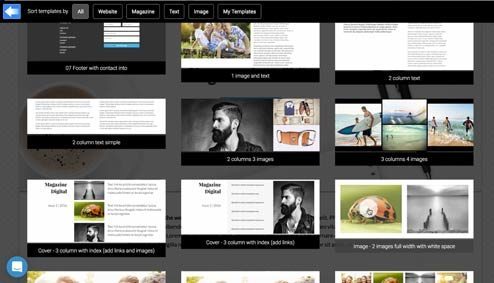Using site and block templates
Ready-made templates are a fast way to get started. Website templates only need adding your own content. Block templates give more freedom on how the site will look like. Select the blocks that suit your needs to build pages more freely. Site templates and block templates can also be used together.

Website templates are visible when creating a new site using the Wizard or Page manager.
Using block templates
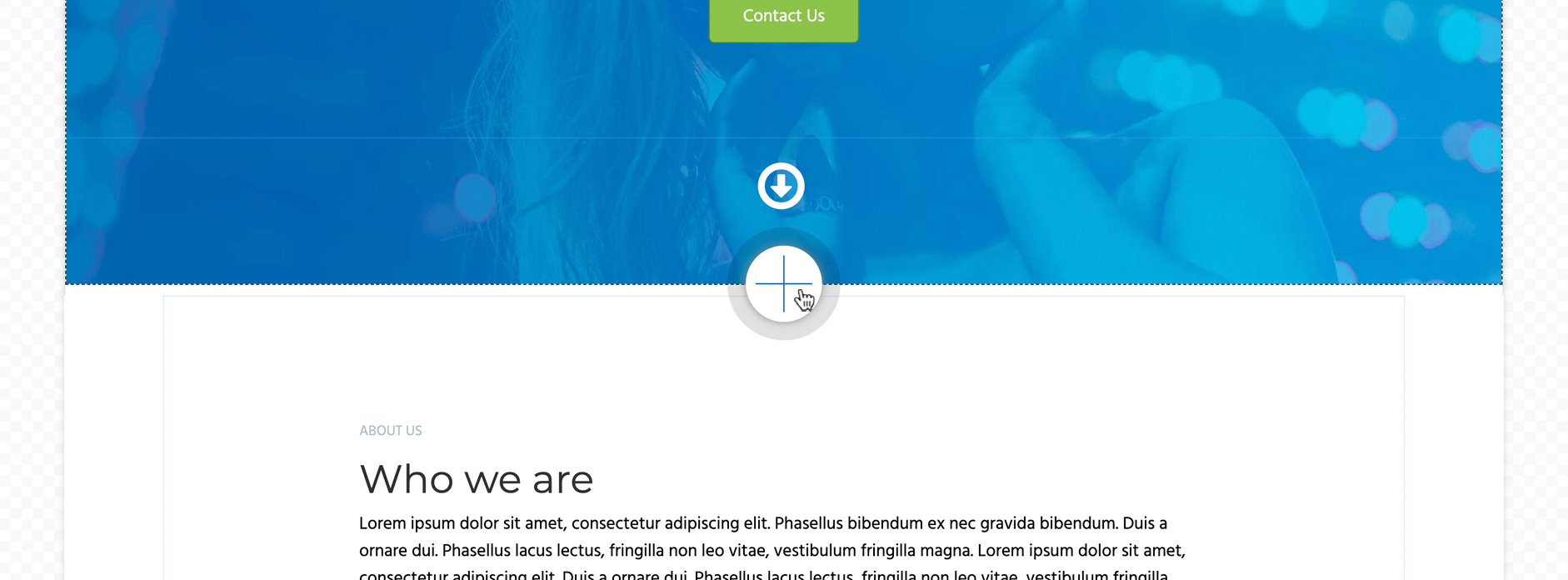
Step 1 - Add a new block
Plus icon appears when moving the mouse cursor in-between blocks,
at the top or at the bottom of the page. Click plus icon to add a new block.
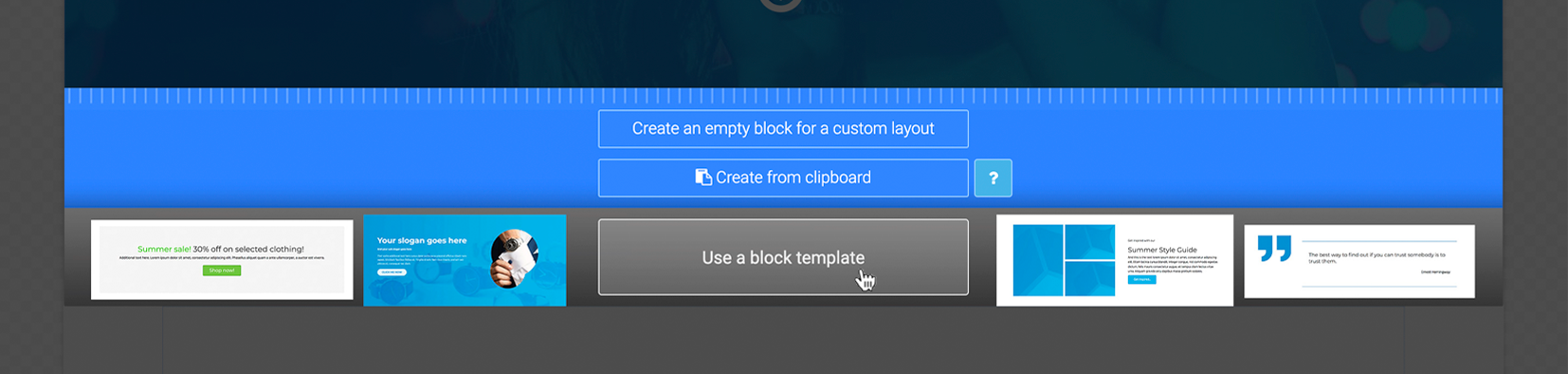
Step 2
Click use a block template to view available templates.
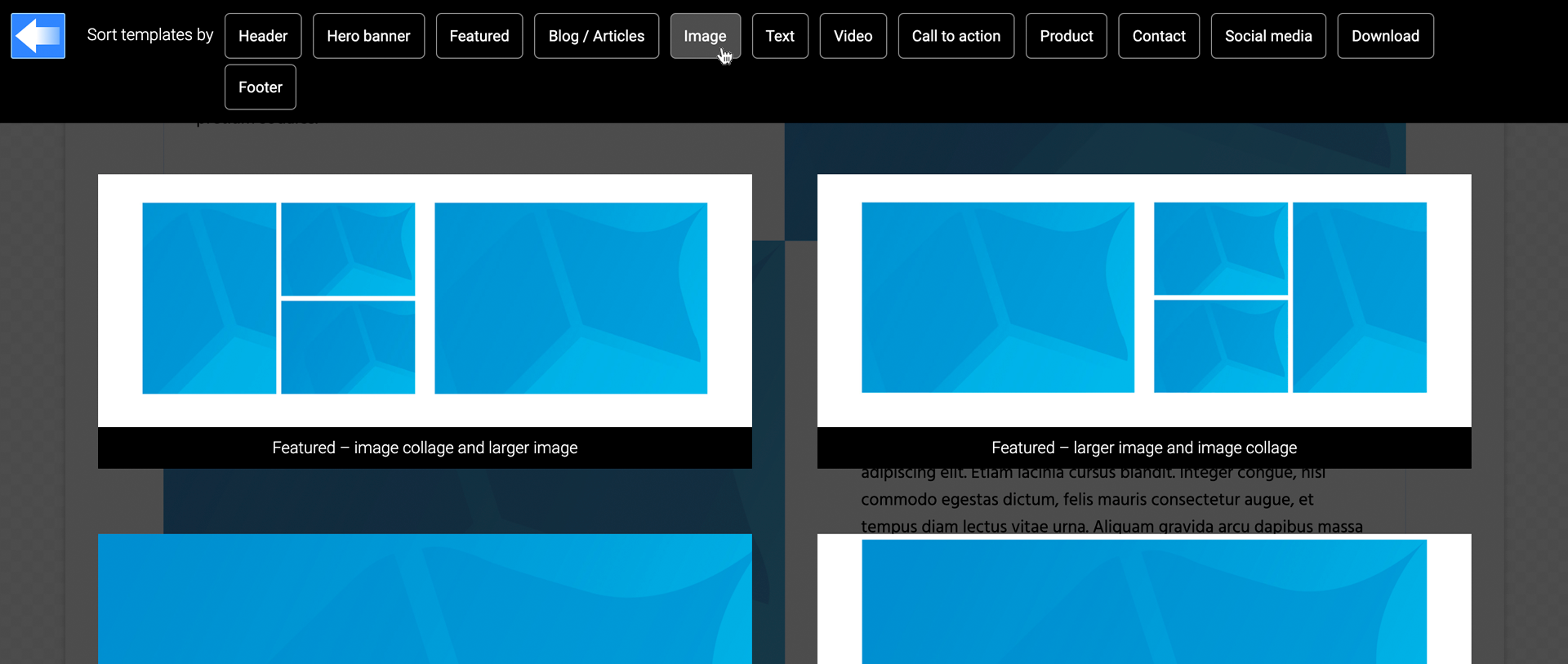
Step 3 - Select a template
Click on a template to use it on the page.