How do a test order on Shopify online store
Make a test order to see that everything works as supposed to. If you use a payment provider with testing mode, activate it to go through the order process.
Another option is to make a test order using Cash on Delivery payment method. Steps are listed below.
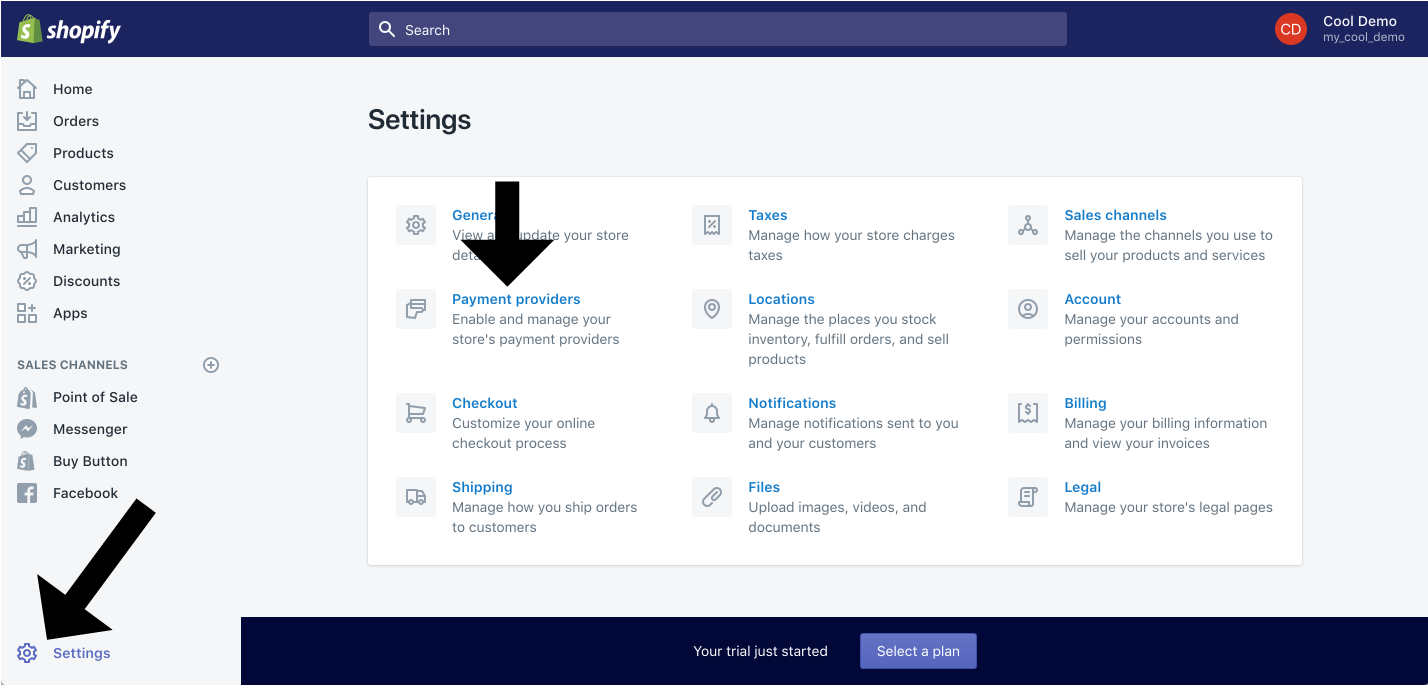
Go to Settings > Payment providers in Shopify

Choose Cash on Delivery as a payment type and click Activate

Go to through the checkout process at your LiquidBlox website. Make sure to use Cash on Delivery as the Payment method.
After closing the checkout you are redirected to a thank you page in your site. Make sure to activate one or the page will appear blank.





















