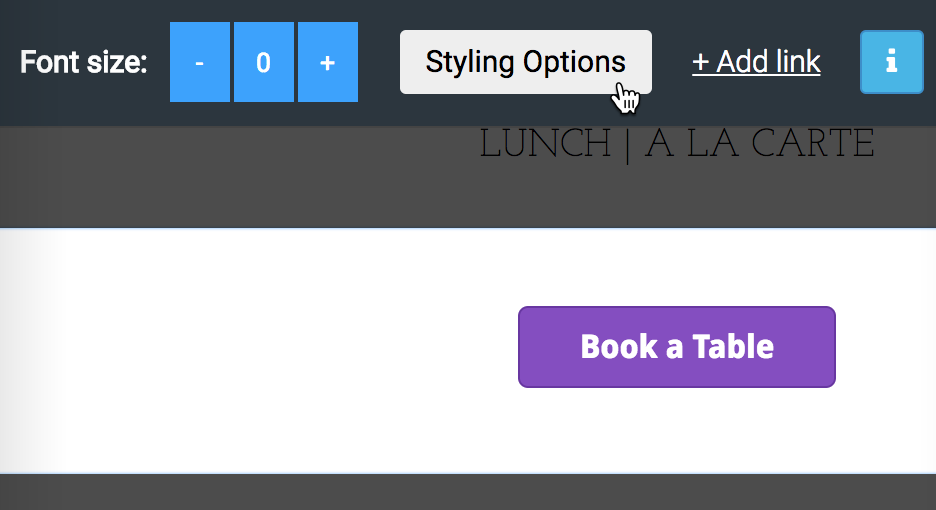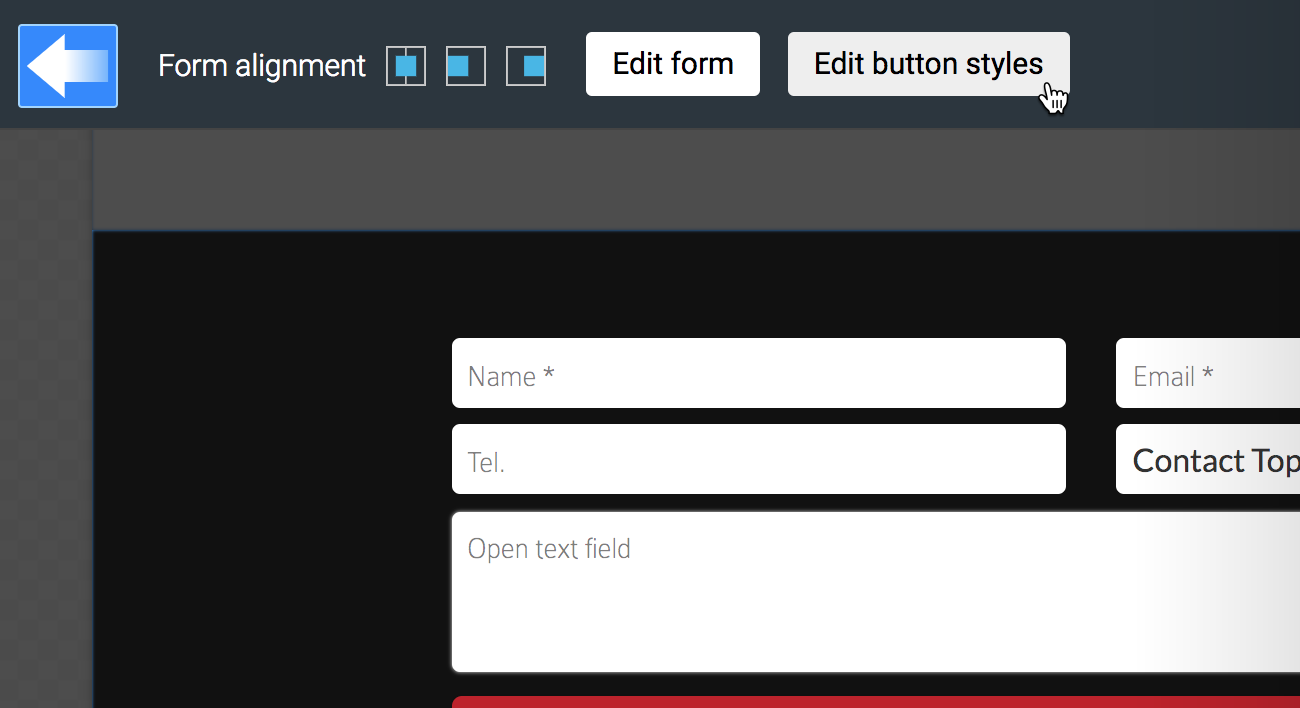toggle mobile menu
Buttons
Links can be shown visually as links or buttons. Saved button styles are available throughout the website or publication. Button editor is accessible from the link editor when working with text, from the navigation editor or from the form editor.

Choose option Button in link editor to access the button editor.

Click Styling Options in navigation editor to access the button editor.

Click Edit button styles in form editor to access the button editor.
Creating buttons

- Link style options
- Button styles (max 9 styles)
- Switch to open button style editor
- Options for saving edited button styles for later use

Step 1
Select a preset button style to work with.
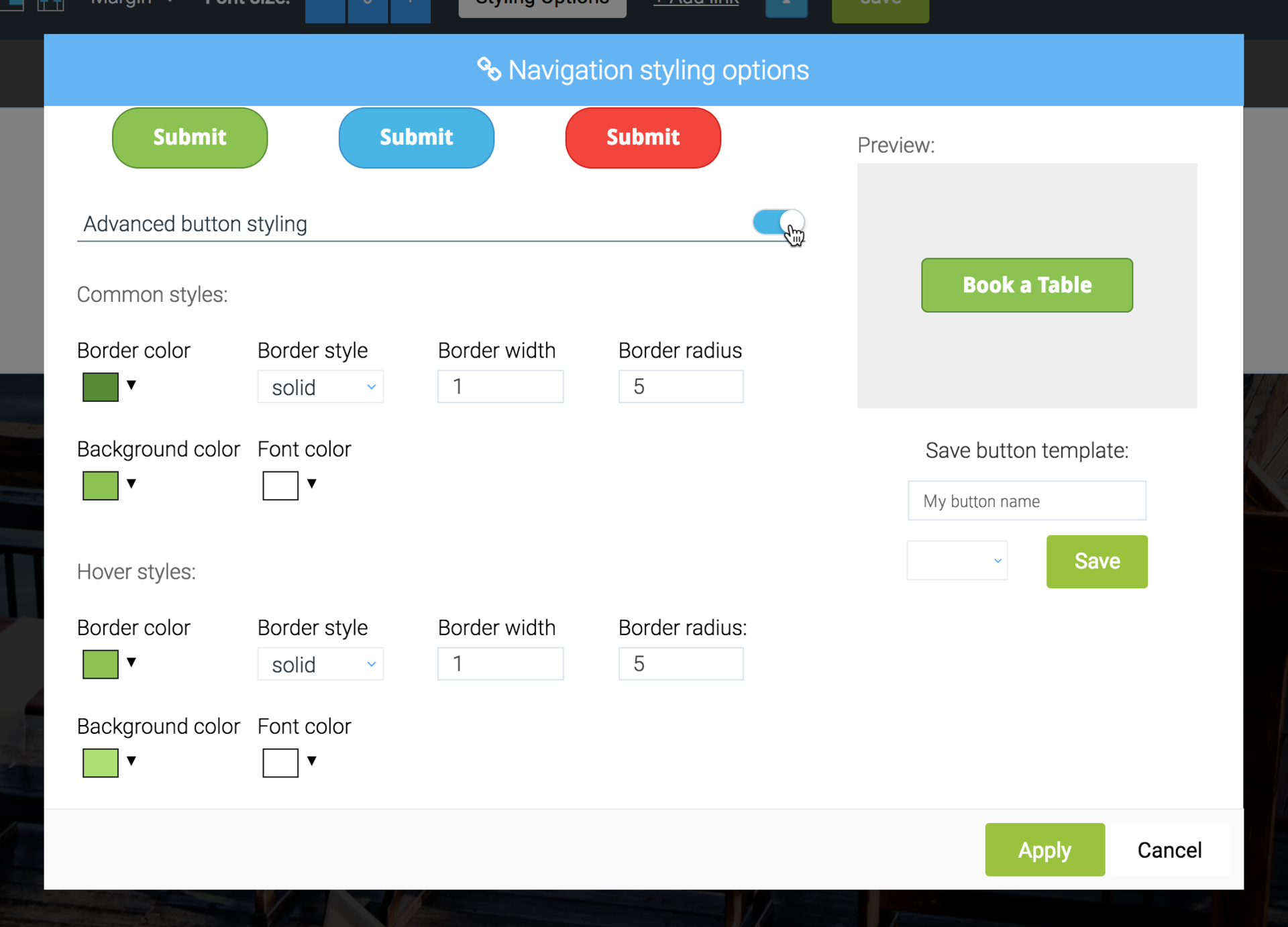
Step 2
Open Advanced button styling and make the changes needed to create the button you need.
Notice!
The Preview shows you how the button looks with and without mouse cursor over it.

Step 3
- Save the button style for later use if needed
- Apply changes to your button